

|
| Search | Car Forums | Gallery | Articles | Helper | AF 350Z | IgorSushko.com | Corporate |
|
| Latest | 0 Rplys |
|
|||||||
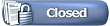 |
 Show Printable Version | Show Printable Version |  Email this Page | Email this Page |  Subscribe to this Thread
Subscribe to this Thread
|
|
|
Thread Tools |
|
|
#1 | |
|
Ex-Janitor of AF
 Join Date: Sep 2002
Location: South Ozone Park, New York
Posts: 8,251
Thanks: 16
Thanked 6 Times in 6 Posts
|
Navigating the Hyundai WebTech service database
Navigating The Hyundai WebTech System
Introduction / History The Hyundai Service Technology Website, the key component of which is WebTech, is a online version of the InfoTech Service Information system that Hyundai Dealerships have at their disposal. The database is constantly updated to provide the technicians and DIY Hyundai owners the latest in Technical Service Bulletins (TSB), shop manuals, How To's and schematics for Hyundai models. At present, Hyundai is the only automaker that allows the use of their technical data open freely to the public. There are two versions. The Dealer one and the Consumer one. This guide refers to the consumer one. The following is provided as a guide on navigating/customizing Hyundai Webtech to find information on your specific vehicle the first time you visit it. This way you would be able to search the database more accurately for any specific problem/solution you may be encountering with your vehicle. You can use the following quick access links to sections within this guide. Location: Hyundai Webtech can be located at the following web address... Requirements: There are also several requirements to use the site, which are outlined below... Windows 98/NT/2000/ME/XP Adobe Acrobat Reader Adobe SVG Viewer Note: Unfortunately, HMA choose to use coding that only IE can use and thus, other browsers might not work/show the frames/links correctly. You can navigate WebTech without these programs but you will not be able to see all the contents, especially diagrams, pictures, etc. WebTech will NOT work with Firefox. Accessing the Webtech Interface: Once you click on the link you will be presented with the Welcome/Login screen. (Since June 2005, access to the Hyundai WebTech site requires a username and password). 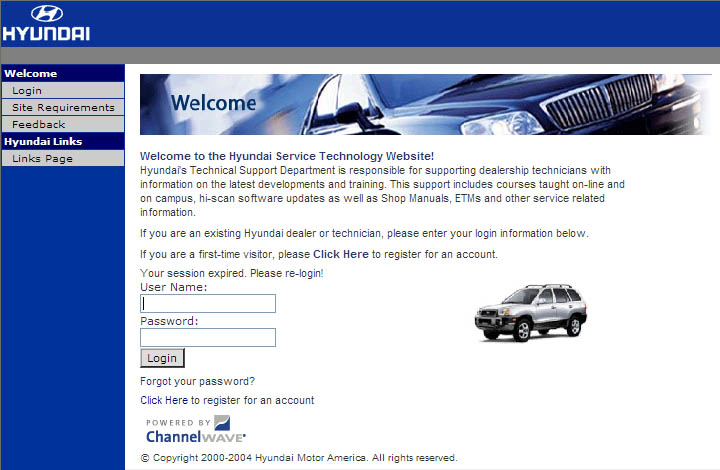 Login Access Menu To the left of the screen is a menu which has the following listings... 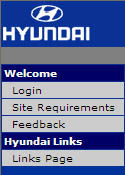 1- Login -Takes you to the Welcome login page. (first page you see when you enter the site, see below) 2- Site Requirements -Takes you to the page listing the site requirements. 3- Feedback -Takes you to the Website Feedback Form page. (see below) 4- Links Page -Takes you to the Hyundai related links page. (see below) Login: Accessing WebTech is done through the main Welcome page. You log in by entering your username and password in the appropriate textboxes. (If you do not have one, you need to set up a new account, see below). 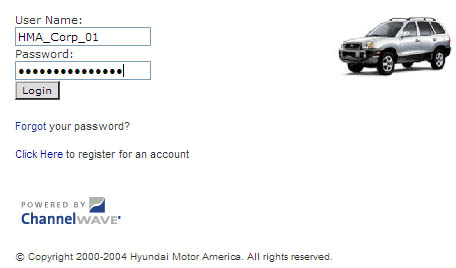 If you have forgotten your password, click on the "Forgot your password?" link and you will get the following screen. 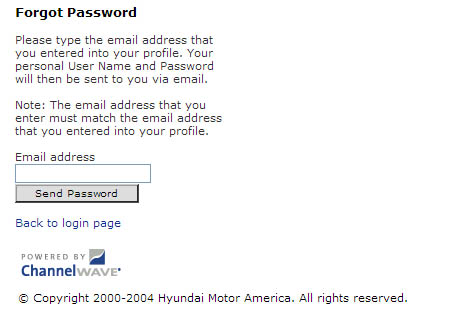 Once you enter your email and click on the "Send Password" button, you should be getting your password via email within a few minutes. New Account: If you do not have a username/password, you will need to create one. 1- You should already be at the main Welcome page. 2- Select the "Click Here to register for an account" link. (below the Login button). You will then be presented with the following window. 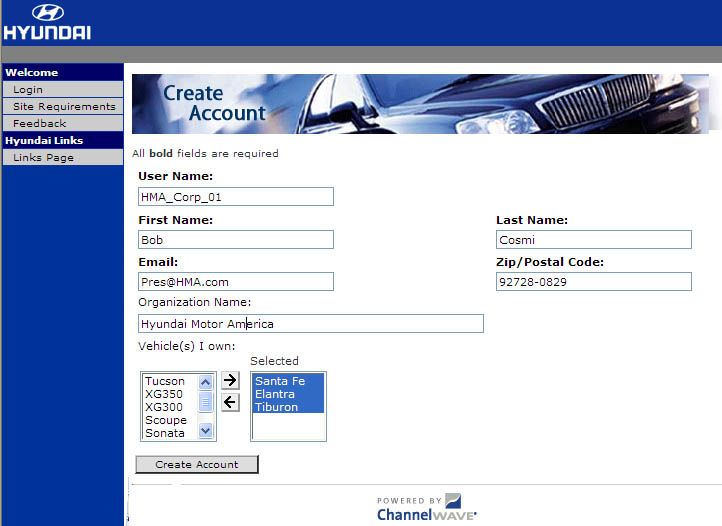 3- Fill in the requested information on the account creation page. Make sure you provide a valid email address which your password will be sent to. 3- Click the "Create Account" button. Your account will be created and you will be getting an email with your password within a few minutes. 4- On the page that comes up, click on the "Back to login page" link. 5- Open another internet window, check for the email from Hyundai. 6- Enter the username and password from the email. (If you do not get the email within a few minutes, click on the "Forgot your password?" link and it will be resent.) 7- Save the email with your password. The password is computer-generated and is hard to remember. Registrants have expressed their concerns over this and Hyundai has stated that they will have a change password option in the future. But for the mean time, save the email with the password. Welcome screen Once you have signed on you will be presented with the Welcome screen and menu. 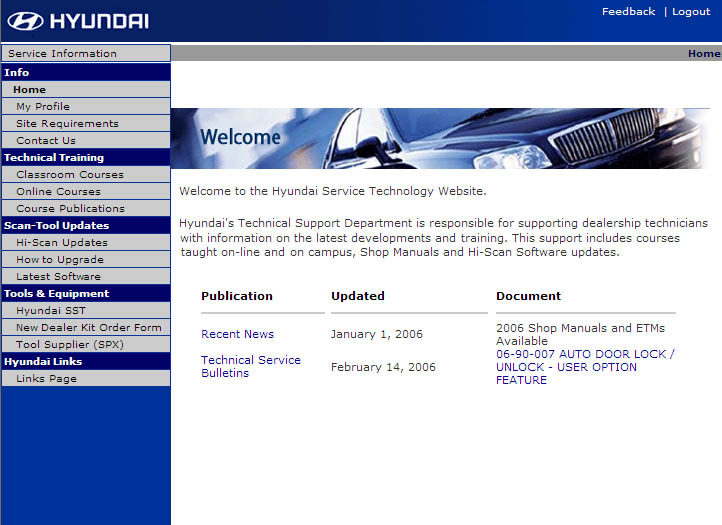 Site Map Menu To the left of the Welcome screen is the Welcome Site Map menu. 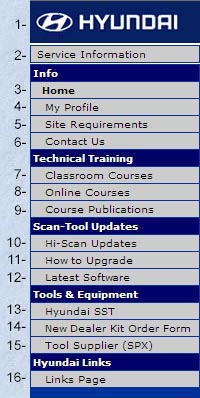 Here is a brief description of the links available from this navigation bar. The information that is most likely to be useful to owners is marked in light blue. 1- Hyundai Logo Clicking on this or Home anywhere within WebTech will bring you back to the WebTech Welcome page. 2- Service Information This goes to the main technical sections of WebTech, the online version of the InfoTech service information system used by Hyundai Technicians. It is a treasure trove of technical information. (For more detailed directions on how to navigate the service section, click here.) Info (section) 3-Home Brings you back to the WebTech Welcome page. 4-My Profile Displays information about your user profile (cannot change any settings at the present time, although Hyundai has said it will change this in a future upgrade) 5-Site Requirements Describes the necessary tools needed to view the site properly, such as Adobe Acrobat Reader, SVG Viewer and Macromedia Flash Player, with links to download them if necessary.6-Contact Us Goes to the website feedback form. Technical Training (section) 7-Classroom Courses Listing of courses offered by Hyundai to their service employees. 8-Online Courses Here you can view online courses offered to Hyundai service employees. There are courses in Automotive Electrical, Noise, Vibration & Harshness (NVH) and other interesting topics. 9-Course Publications Course materials available for purchase by service employees. Scan-Tool Updates (section) 10-Hi-Scan Updates Updates for the Hyundai Scan Tool. (Service Technicians only)11-How To Upgrade Instructions on how to update the Hi-Scan software. 12-Latest Software Latest software for the Hi-Scan Tool. Tools & Equipment (section) 13-Hyundai SST The Essential Service Tool survey page outlining the special tools needed to work on Hyundai vehicles.14-New Dealer Kit Request form to order the Special Tools. 15-Tool Supplier (SPX) Special Tools contact information. Hyundai Links (section) 16-Links Page Links to internal Hyundai related websites. Familiarizing yourself with the interface: WebTech Service Information Once you click on the Service Information link, you will be presented with the following screen. There is a general welcome message to the right of the screen.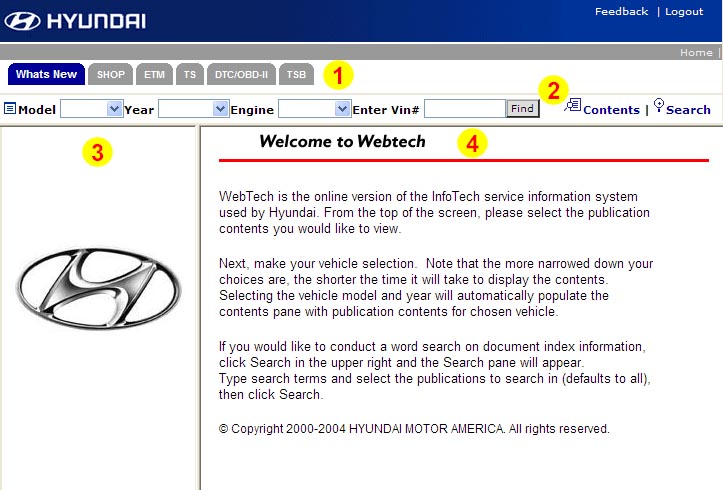 The screen is comprised of 4 sections (outlined above).. 1- Contents Menu Section2- Model Vehicle Section 3- Contents Results Pane 4- Publication Selected Pane Note: Depending what you select in the Contents (1) will show in the contents pane (3). The contents selection differ between consumer and dealership view. Consumer view..  Dealership view  Content Menu Description 1-Select the appropriate tab in the Contents menu section (1)  The available tabs in the Content section are...
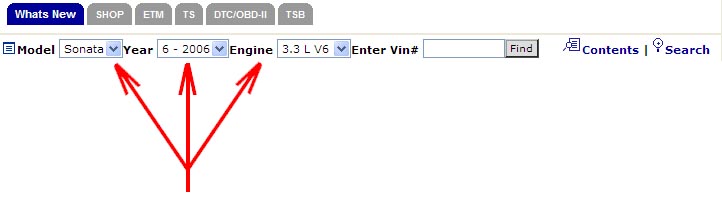 3-Search the resulting categories in the Content Results Pane (3). 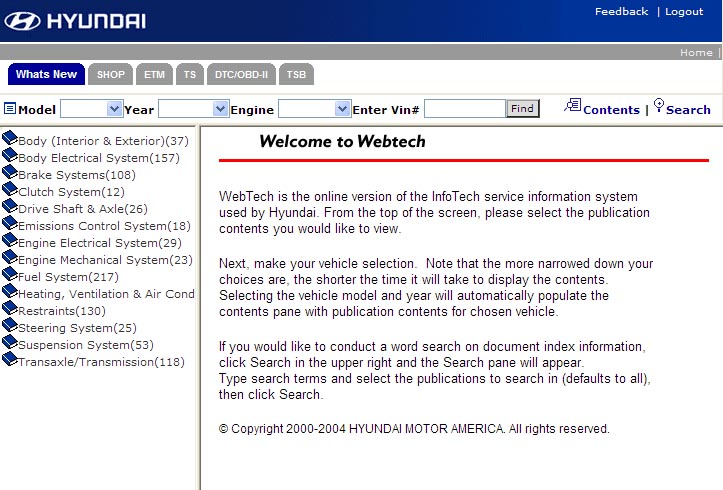 If searching in the TSB section, the categories are.. No: Contains info on 00 - General 01 - Recall Bulletins 09 - Special Service Tools 20 - Engine Mechanical 30 - Fuel Systems 36 - Engine Electrical 40 - Transaxle 50 - Chassis 60 - Body 80 - Trim 90 - Electrical 97 - Climate Control 99 - Paint Note: The number in the parentheses represents the total number of documents within that category. Also not all Series No. show up in certain models. 4- Clicking on a category expand that section to list the available documents. 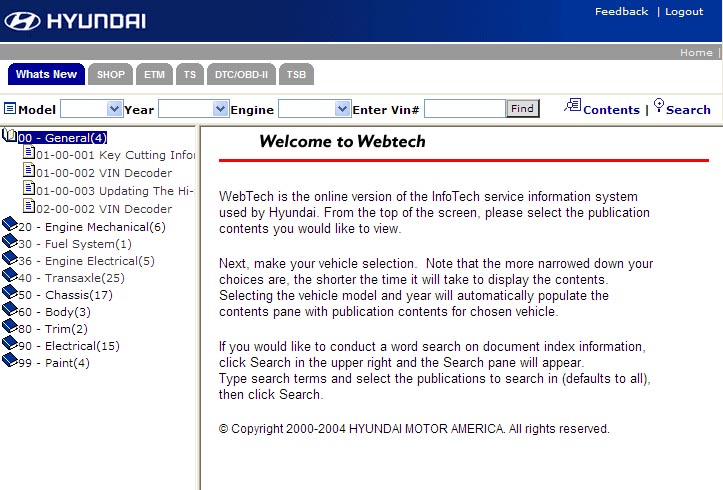 5- Click on the document and it shows up in thePublication Selected Pane (4). 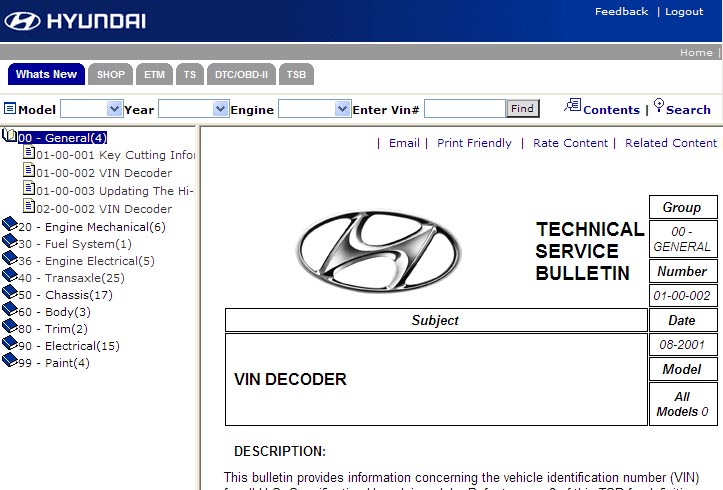 Note: You can click on the Hide Contents image to hide the contents and this will allow you to see more of the resulting document.  Document Controls Within the document pane, there are 4 links as shown below.  These links are.. 1- Email Clinking this link will send the present document to you via email. 2- Print Friendly Clinking this link will print the document. It will open up a new window with no navigation bar which is easier to scale and print. 3- Rate Content This is where you would rate the document. 4- Related Content This will search for related articles like the one you are viewing. Search & Navigation Tips
While all attempts to present the information as accurate as possible have been taken, if you see any incorrect information, please feel free to contact either one of us with the correction. TS out
__________________
The more the members are involved in the process of development, the better we will be as a community of Automobile enthusiasts. Have a suggestion to make the community better, let us know. Remember, the "No" is always there, you are just looking for the "Yes" Members please read: Guidelines Last edited by twospirits; 02-19-2006 at 11:59 AM. Reason: Edited to add the new access screens. |
|
|
|
|
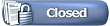 |
POST REPLY TO THIS THREAD |
 |
| Thread Tools | |
|
|